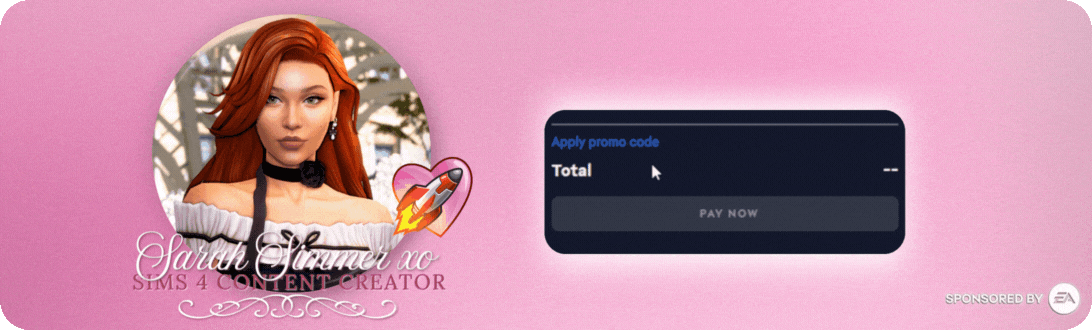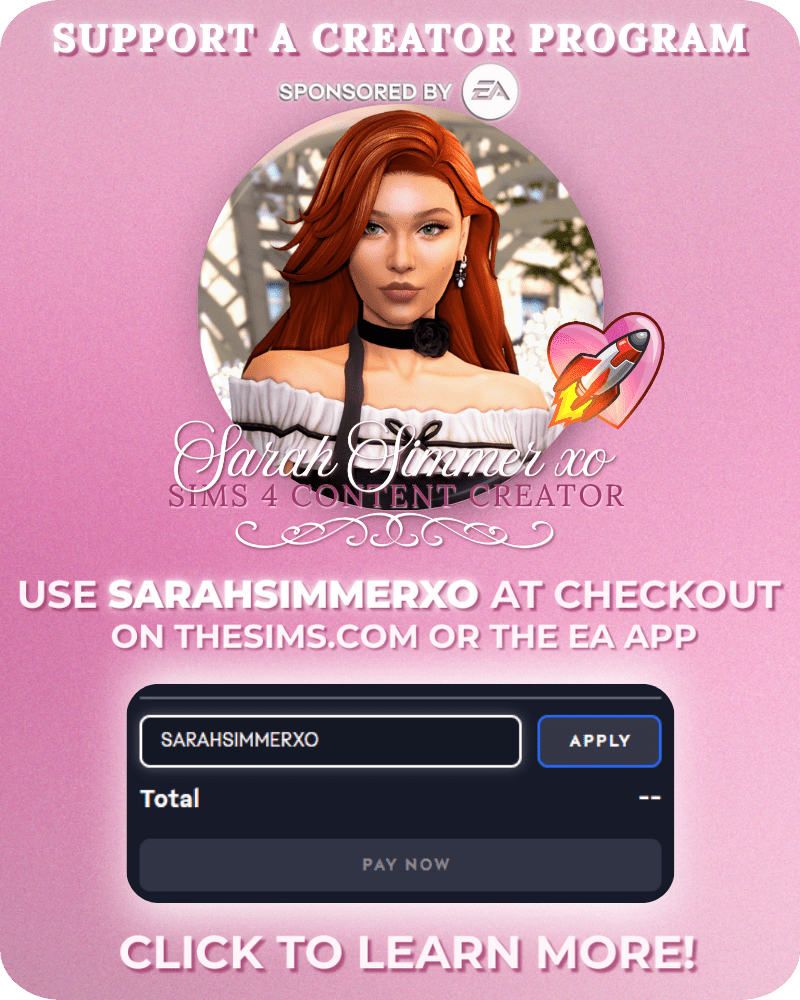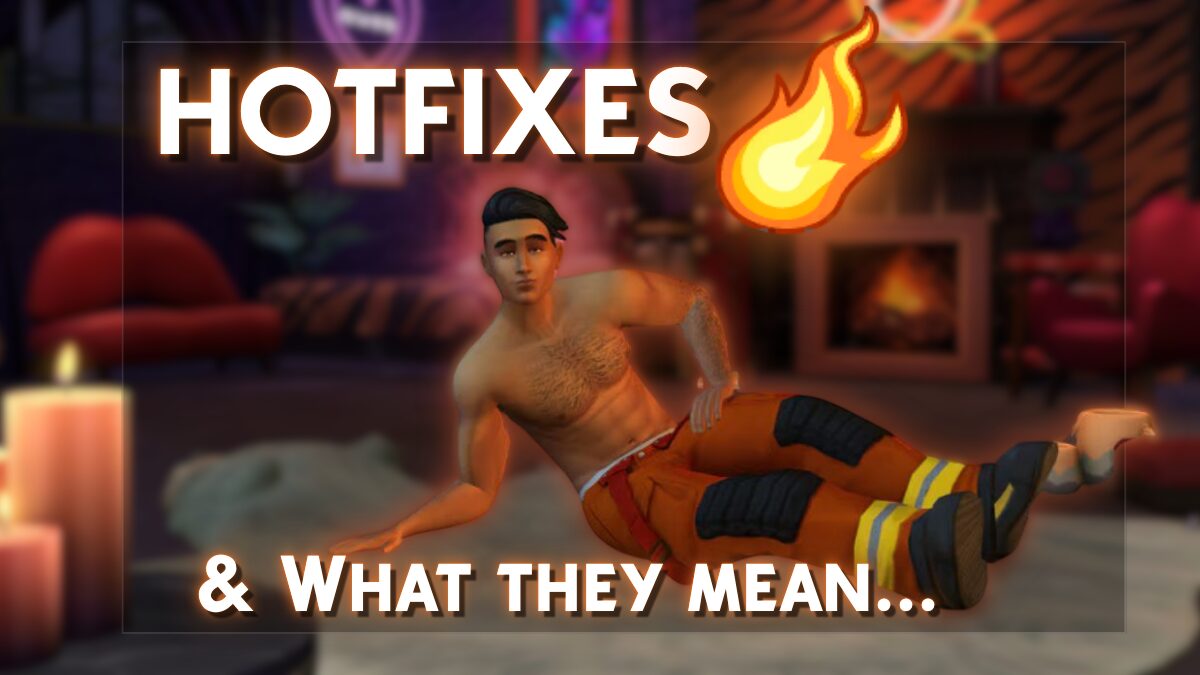
If you’ve been playing The Sims 4 for a while, you’ve probably seen the word hotfix pop up every now and then, usually after a big patch or a pack release.
But what is a hotfix exactly? And how is it different from a regular update?
Today, we’re breaking it down in simple, simmer-friendly terms, because the more you know, the smoother your game stays. ✨
Hotfix Versus Patch
Understanding the Difference
-
Patch:
A patch is a larger, scheduled update.
Think new features, bug fixes, UI improvements, and major prep for upcoming packs.
(Example: adding free new hairstyles or changing the CAS interface.) -
Hotfix:
A hotfix is a small, urgent repair.
It usually targets one or a few specific problems that popped up after a patch or release.
(Example: if your Sims suddenly can’t shower after a patch, a hotfix might fix it without needing to wait weeks.)
In short:
👉 Patches = Big Changes
👉 Hotfixes = Quick Emergency Band-Aids
Why Do Hotfixes Happen?
Even with tons of testing behind the scenes, The Sims 4 is a massive, complex game (with even more complexity layered on if you use mods and CC).
Sometimes, a patch unintentionally “breaks” something, maybe an interaction, an item, or even the entire save file loading process.
When the devs realize something’s broken fast enough, they can send out a hotfix instead of making players wait for the next patch cycle.
Hotfixes usually mean:
-
The issue is serious enough to fix urgently
-
They don’t want to disrupt everyone’s gameplay longer than necessary
-
They can fix it without overhauling other systems
(And yes, you’ll usually still need to update your game even if it’s just a hotfix!)
How Do Hotfixes Affect Mods and CC?
This is the million-dollar question. 💸
Because hotfixes are technically updates, they can still mess with mods and CC, even if the fix sounds tiny.
Important to know:
-
Script mods (like UI extensions, gameplay overhauls) are the most sensitive to any updates, hotfixes included.
-
CAS and Build/Buy CC is usually safe, unless a hotfix touches a system it’s tied to (like CAS categories or item tuning).
-
Broken saves caused by a previous patch may require the hotfix to be playable again — but mod conflicts can still cause issues after.
Best practice:
Treat hotfixes just like any other patch day!
(And I’ll link you to a full Update Day Survival Guide below for step-by-step help.)
TLDR: Hotfixes in The Sims 4
| Hotfix Fast Facts | |
|---|---|
| What is it? | A small, urgent update fixing specific issues after a patch. |
| Why does it happen? | To fix critical problems without waiting for the next full patch. |
| Will it affect my mods/CC? | It might. Always backup, remove your Mods folder, and check for broken mods after any update. |
| Should I update right away? | Usually, yes — but only after taking proper precautions if you use mods/CC. |
Wrapping It Up
Hotfixes might not sound glamorous, but they’re honestly the unsung heroes of keeping our pixel dollhouses running. 🛠🏡
Understanding how they work (and how they affect your custom content) can save you a lot of headaches, and a few rage-quits too.
✨ If you want a full step-by-step guide on how to survive update days like a pro (including what to do with your Mods folder), check out [The Ultimate Sims 4 Update Day Survival Guide], coming soon!
Until next time, may your Sims always wash the dishes in their kitchen sink, and may your Mods folder stay drama-free. 💖